
Prompt: An illustration that visualizes a futuristic digital workspace, showcasing various AI tools in use for efficient workflow enhancements
Tips and tricks for streamlining your AI workflows
Including ChatGPT’s Memory feature, AI prompt generators, Perplexity for efficient research and Google’s AI-powered tab organization tool
The views expressed in this column are those of the author and do not necessarily reflect the views of the Reynolds Journalism Institute or the University of Missouri.
Here are some of my favorite tips for using a range of AI tools more effectively:
1. ChatGPT’s Memory Feature
ChatGPT introduced a Memory feature in April for its subscribers, enabling the AI to retain specific information across multiple conversations. This eliminates the need to repeatedly provide important details, preferences, or instructions. Once users supply information they want remembered, ChatGPT can reference and utilize it in all future interactions. For example, if users train the AI on their preferred writing style, they can instruct it to remember and apply that style consistently.
To leverage this functionality, users must employ prompts like “Remember this” to explicitly specify what details ChatGPT should retain for subsequent conversations. This ensures the stored information remains directly relevant and user-approved.
A key advantage of the Memory feature is the ability to modify or delete stored data as needed. Users can manage their ChatGPT’s memory by navigating to the Personalization section in their settings, where they can delete, edit, or alter the retained information by clicking the ‘Manage’ button.
Overall, this feature streamlines user experiences by allowing ChatGPT to learn and persistently apply personalized information, while providing control over what gets stored and flexibility to update the AI’s memory as required.
2. AI Prompt Generator
If you find it challenging to direct your AI effectively, you’re not alone. At times, it can feel like explaining tasks to a toddler, requiring multiple attempts and phrasings to achieve the desired result. To simplify this process, I use prompt generators.
These tools create a variety of specific and customized prompts, making it easier to communicate your needs to the AI. Think of it as a shortcut, providing you with the best prompts to ensure optimal outcomes. Depending on the AI tool you use, you’ll likely be able to find a prompt generator tailored to that specific tool.
Currently, I’m using ChatX, a free prompt marketplace and generator that not only allows for customizing prompts for tools like ChatGPT, MidJourney and Dall-E2 but also offers a selection of pre-existing prompts, albeit limited. The user interface is straightforward: simply enter your requirements and the role you want the AI to perform, and it will generate a prompt for you. There are better prompt generators in the marketplaces but most charge you a fee.
3. Perplexity
For those who regularly rely on search engines to research diverse topics or perform due diligence, Perplexity can be a valuable addition to your toolkit. For example, this side by side comparison of Perplexity vs Google search when querying “foundations that focus on tech equity.
While Google displays a list of webpage links, Perplexity offers a consolidated summary pulling relevant information from various sources. This curated presentation allows for efficient follow-up questions, reportedly speeding up the research process by 5 times. By delivering the most pertinent details in a digestible format, Perplexity enables users to quickly grasp the essence of their search query and iterate their research accordingly.
Using Perplexity first can streamline your research process by providing a concise, contextualized overview upfront, potentially saving you time from sifting through multiple pages of search listings.
4. Google Tab Organizer
If you’re someone who tends to have a multitude of tabs open on your computer, often losing track of which tabs belong to which context, Google’s AI has introduced a little tool to help people like us organize tabs into intuitive groups.
For example, I have a group of tabs open related to Hacks/Hackers, another set for ONA, and yet another for AAJA and Bewilder.
With Google’s AI-powered tab organization tool, the tabs can be automatically grouped based on their relevance and context. For instance, all my Hacks/Hackers tabs are now neatly grouped together, while my ONA and AAJA tabs form their own distinct clusters. It offers users the ability to save these tab groups, allowing you to easily access and navigate them without constantly opening and closing tabs to manage screen real estate. See the before and after:
Before

After

Here’s the instruction on how to use this Google chrome feature.
This marks my final column for RJI. For those keen on exploring AI tools further, I encourage you to subscribe to the Hacks/Hackers’ newsletter.
Cite this article
Cheung, Paul (2024, May 15). Tips and tricks for streamlining your AI workflowss from elections roundtables in West Virginia. Reynolds Journalism Institute. Retrieved from: https://rjionline.org/news/tips-and-tricks-for-streamlining-your-ai-workflows/

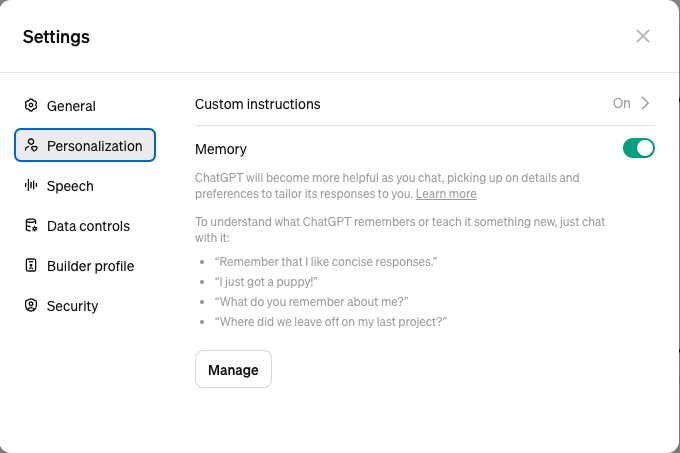
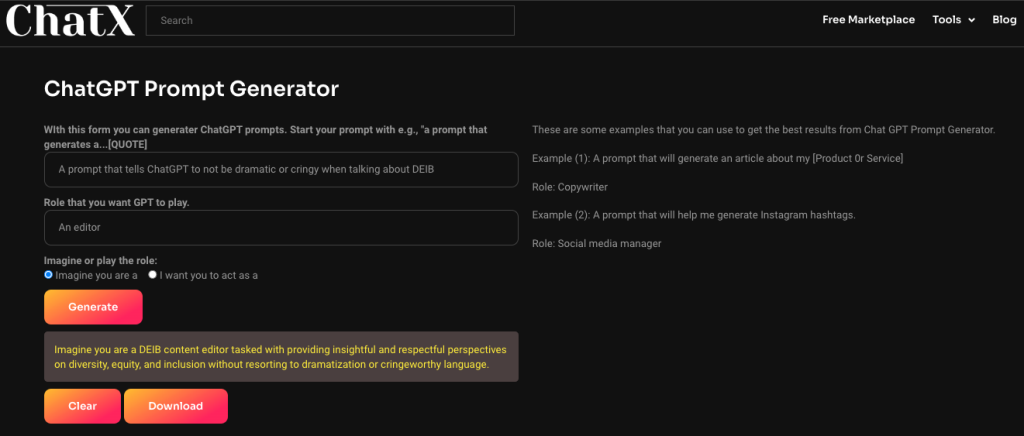

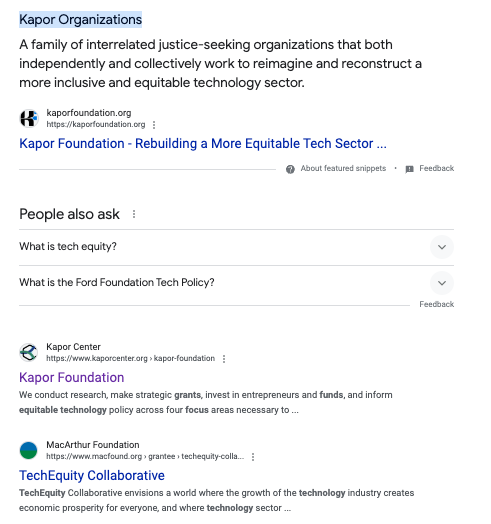
Comments