
Photo: Pixabay
How we start building access for disabled journalists
Zoom, Calendly, Otter and other tools
John Loeppky is a RJI Columnist whose column explores issues that focus on journalism innovation through the lens of disability and freelancing.
I go in fits and spurts with productivity advice. On the one hand, people like Thomas Frank, Tim Ferriss, Ryan Holiday, Ali Abdaal, Matt D’Avella, Tiago Forte, James Clear, Gary Vaynerchuk and all manner of other content creators can remind me of what I’m capable of — about 50% of the time. The other 50% of the time, when I’m not feeling so optimistic, I stare at their advice in despair. How can they get so much done? For starters, none of them (to my knowledge) are managing the same disabilities that I am.
However, this has led to me wanting to crip productivity. Crip (or cripping) is a reclaiming of the word cripple within certain disability communities. It can be used to point at inequity in a particular industry — when an actor is cripping up for a role, for example, it means they are performing a disability that they do not have — but it can also be used to put a new spin on an old concept.
So, in this month’s column, we’re going to look at four productivity tools that you probably use and how I’m doing my best to crip them up — and no, this isn’t because I am toying with the idea of writing a book called Cripping Productivity, shhhh.
Zoom
Let’s start with the most ubiquitous tool in online space first. I have a pro licence for my Zoom account. Originally that was because I’m long-winded, anxious, and didn’t want to needlessly bump into the 40 minute time limit. Now, I think everyone who can afford it should have a professional account.
But, I hear you ask, how am I cripping the platform up? Well, the first step, hard earned after a few years as both a journalist and in my former gig as a non-profit art administrator, was to figure out how the platform worked for me. I could use Google Meet, I could even (theoretically) use Microsoft Teams or Webex, but Zoom has the most accessible user interface. I don’t think it’s an exaggeration to say that, as a disabled journalist, it’s often a radical act to take space. We often think about that action as demanding to be in a room, but it can equally apply to slowing down.
For example, I offer auto-captioning — which is now available on free accounts — to anyone in my Zoom room. However, I’ve found that the captions, because they are far from flawless, really distract me. So, I click the button to turn them off. I also think it’s important for every journalist to know how to enable spotlighting, especially for things like webinars where you should have an ASL interpreter for your participants.
The other way in which I crip up Zoom is less about features and more about approach. Zoom allows me to be slower, it allows me to tell PR staffers (when they are on calls) to add any questions they may have to the chat rather than interrupting the flow of the interview. It allows me to start from a place of safety and comfort.
When you come into my Zoom room, you are automatically muted and with your camera off. This is because, and this is going to sound very MFA of me, I want to give you the choice of how to show up. I’ve done entire interviews on Zoom where we can see each other, but we’re typing back and forth. My job, and this would be true even if I wasn’t disabled, is to create a space where people feel safe to share.
Finding that safety has included identifying tools to help me schedule all those interviews.
Calendly
Like many freelancers, I used to have an aversion to paying for tools that I didn’t think that I needed. Invoices? Just use Excel. Expenses? Just use a single folder on your computer! Interview and meeting bookings? That’s what Google Calendar is for!
Newsflash, and I don’t say this lightly, Calendly changed my entire outlook on this.
Calendly is a tool that allows you to send a link where someone can book into your calendar. You set the meeting time, what days you’re available, what tools you will use to accomplish that meeting (Zoom versus phone, for example) and then the site does the rest. I have mine integrated with Google Calendar, but I also have it integrated with Zoom. Once someone books into my link, it shows up in both our calendars with a Zoom link already created, or with their phone number already listed. There are free options, but again, it’s worth it to buy the paid version if you can manage it.
However, here again, I am using this tool to crip things up. It might seem simple but on my interview page, I have a little section that asks people what their access needs are and share what I generally offer (like the aforementioned auto captions and the fact that I don’t require people to have their camera or mic on).
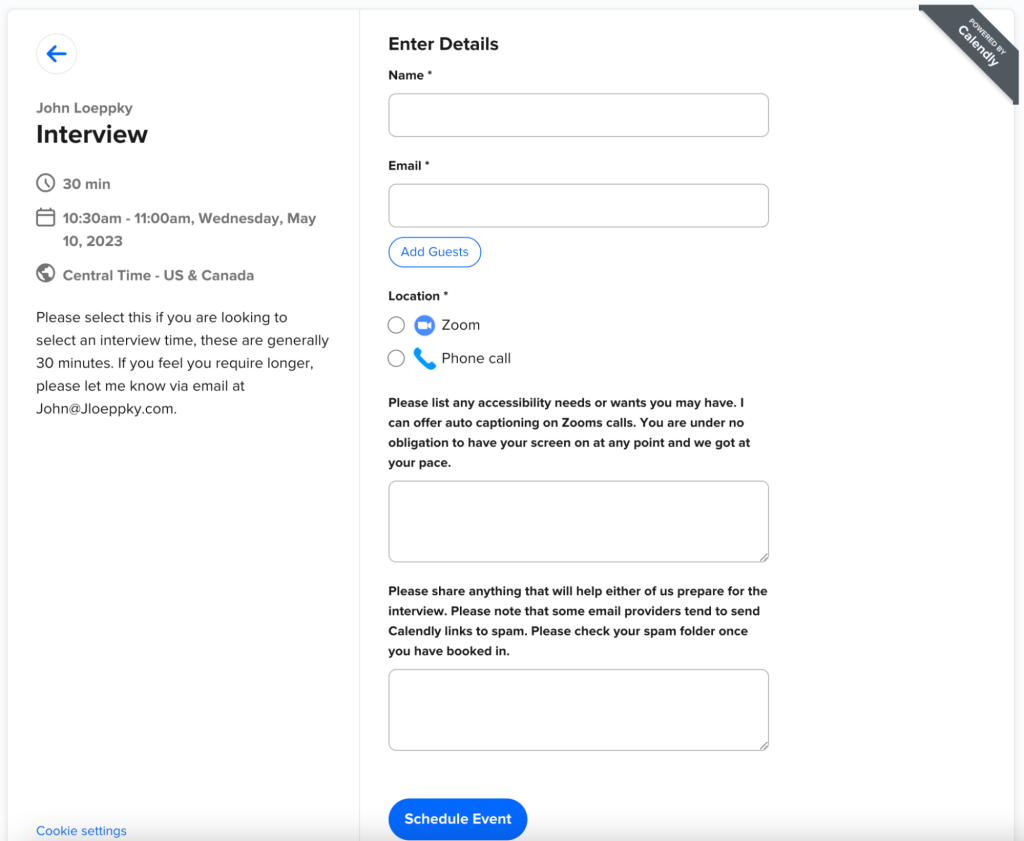
If you’d like to steal the way I have my Calendly link set up, feel free. I have gotten to the point where I use different Calendly links to book chats with friends and it has saved me hours of time, especially as I live in a place where we have daylight savings year-round and so time zones are my enemy.
Even when I share the link, I do tell people that they can book in via email if the site isn’t entirely accessible to them, but that’s a rare occurrence.
Otter.ai
I originally came across auto captioning tools when I was working for a client on some captioning for a podcast. I was using a free Trint account at the time, but the tool was cost prohibitive long term and I didn’t need its additional features — Trint is particularly good if you are transcribing languages other than English. This led me on the hunt for other options, and Otter became my choice.
At the time, this was in the early days of the pandemic, I was actually looking to integrate Otter.ai in order to provide auto-captioning/live transcription. While this has now become a core part of Zoom, it led me to poking around and finding, much like with Zoom itself, how it best works for me.
For one, I never transcribe the vast majority of the interview and I, usually, fix the transcriptions imperfections in my article document rather than in the transcription itself. This is because I am automatically tricking my brain into double checking the quote, rather than assuming my original correction was foolproof.
I use the highlight tool so that I know which quotes I’ve pulled for the piece and I also check in on the little indicator at the top of the page that tells me what percentage of the conversation I spoke versus whoever I was speaking to. Generally, if that number is above 25%, I’ve talked too much. I am prone to rambling, especially if I’m asking an impromptu question (which most of mine are), and so Otter lets me check in. That number being high might lead me to step away from my desk, to do a breathing exercise, or to take a break doing something that does not require talking.
Otter is one of those tools that, I feel, reminds me to create access for myself.
Freshbooks
I like data as much as the next person, but my love for it stops at invoicing. Early on in my freelance career, when I was still juggling two day jobs with journalism, I was convinced that I could handle all of my invoices via Excel spreadsheet. Newsflash, that illusion ended abruptly. I got too busy — I know, I know, good problem to have — and what had been a tiny amount of side income became more and more of the way I paid my bills.
As I inched closer and closer to the requirements for charging GST and PST (federal and provincial versions of VAT in Canada) I and needed a simplified accounting tool, I went looking. I eventually settled on Freshbooks — finally, a YouTube ad read that got me to buy — and I haven’t stopped using it since.
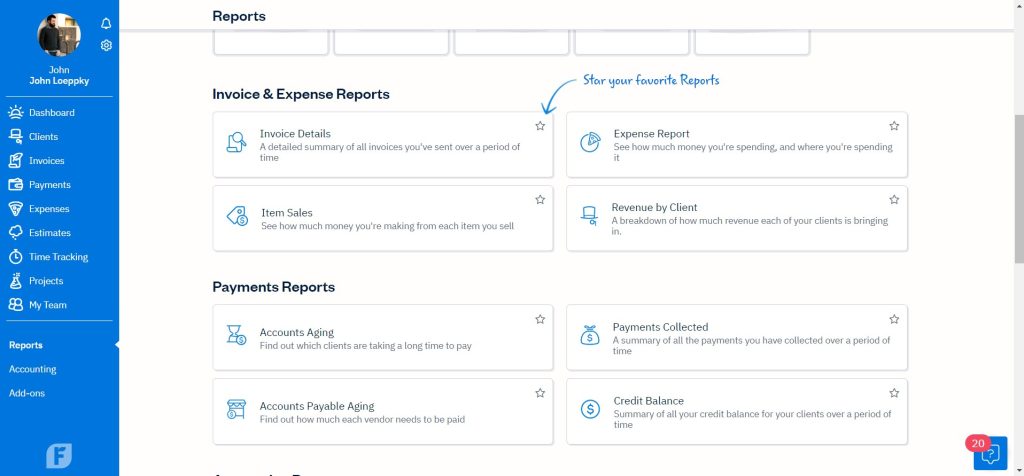
In terms of Cripping Freshbooks up, it’s more in how I create my invoices than anything else. As soon as something is written, I create an invoice for it. Because, in my experience, I’m rarely asked for the actual invoice document, this allows me to keep track of my accounts receivable without having to worry that I’m confusing my client. When I do need to send it to them, I change the date created to the date they receive it, and send it off. Integrating my PST and GST numbers is easy and I can create all types of reports. I was, quite frankly, scared to do my GST and PST returns for the first time last month, but Freshbooks made it simple.
The key access question I had to ask myself was: How much time am I saving? My usual freelance mantra is charge by the word, think by the hour. Freshbooks costs me about $63 CAD a month. On a good day, keeping in mind that I rarely work eight hours, that’s an hour to an hour and a half of my time. I was spending upwards of ten hours on invoicing before. When you put it that way, it’s an easy equation to solve — even if you are as adept at maths as me (so, not particularly).
The point is, regardless of the tools you use — and regardless of whether you are disabled or not—you cannot create access for others without creating access for yourself.

Comments