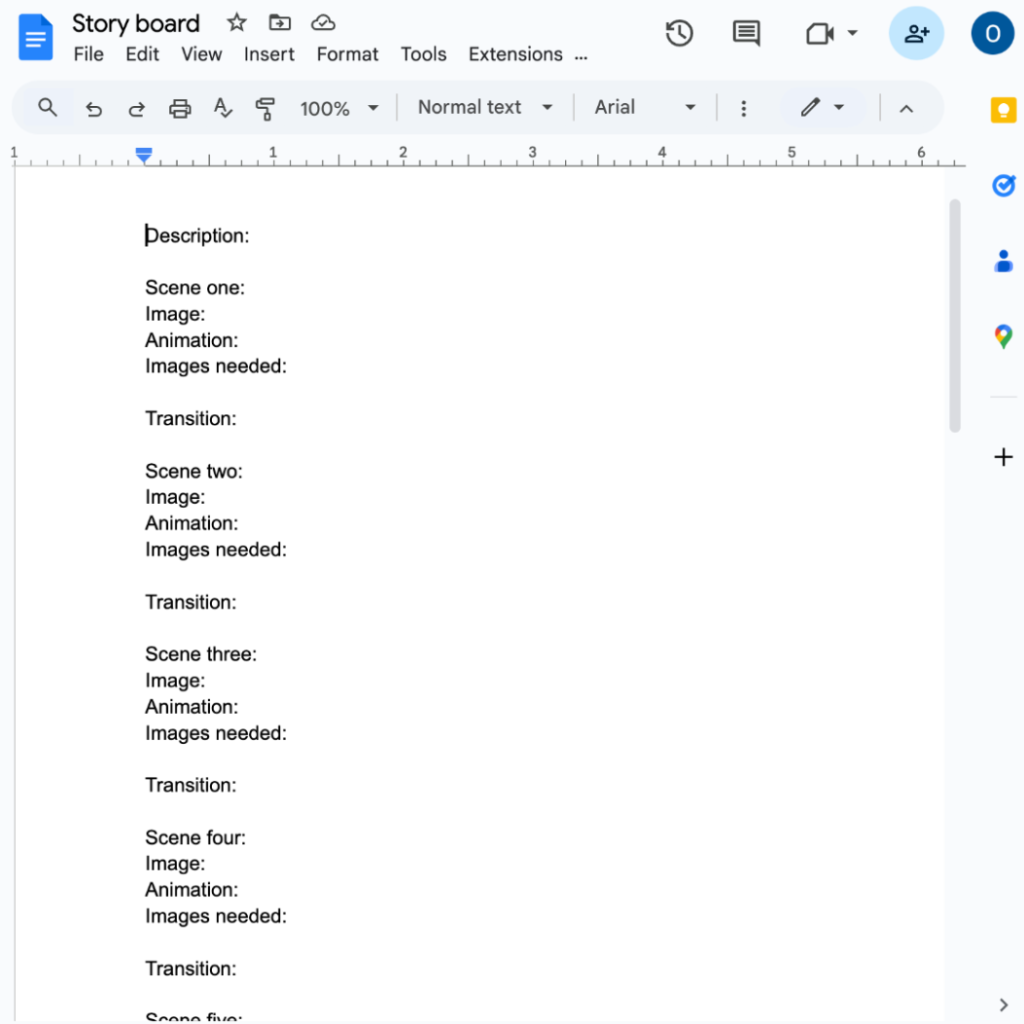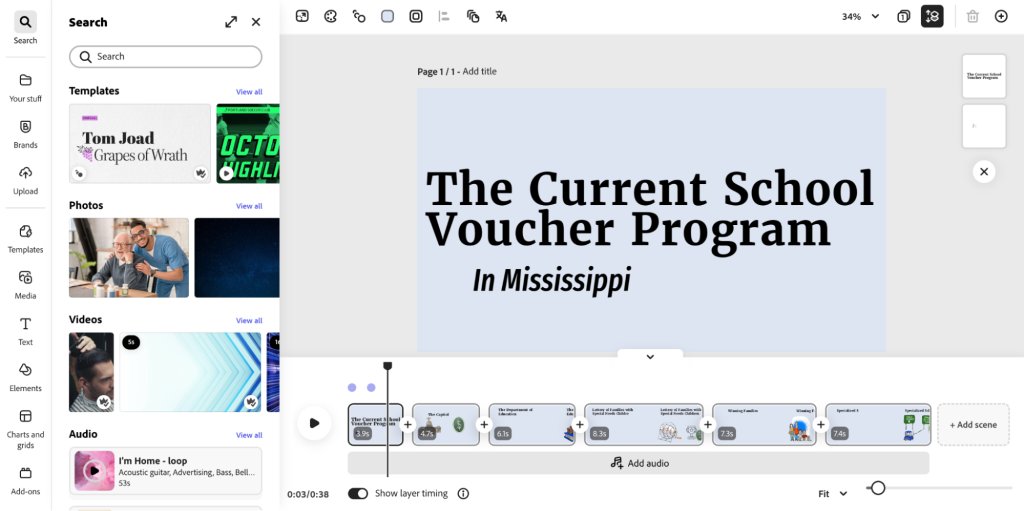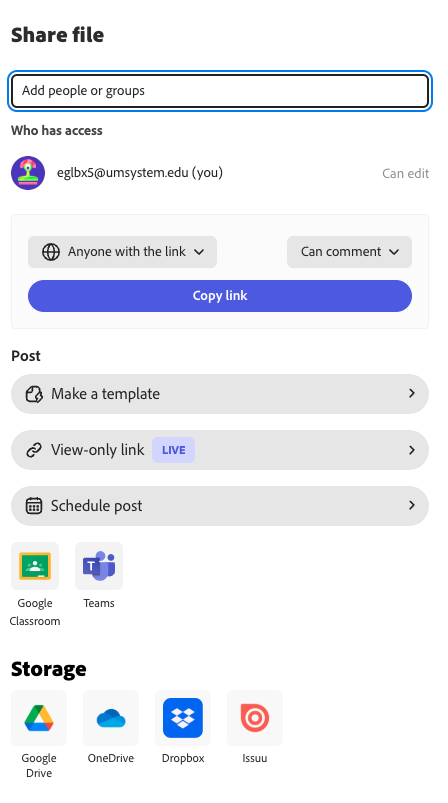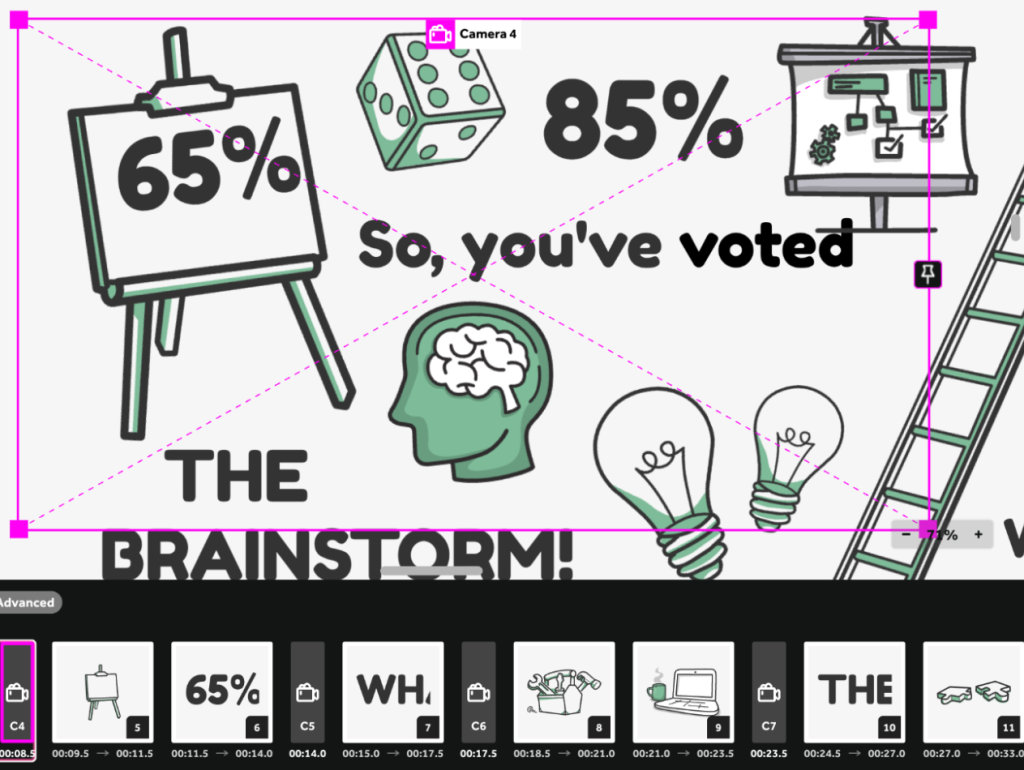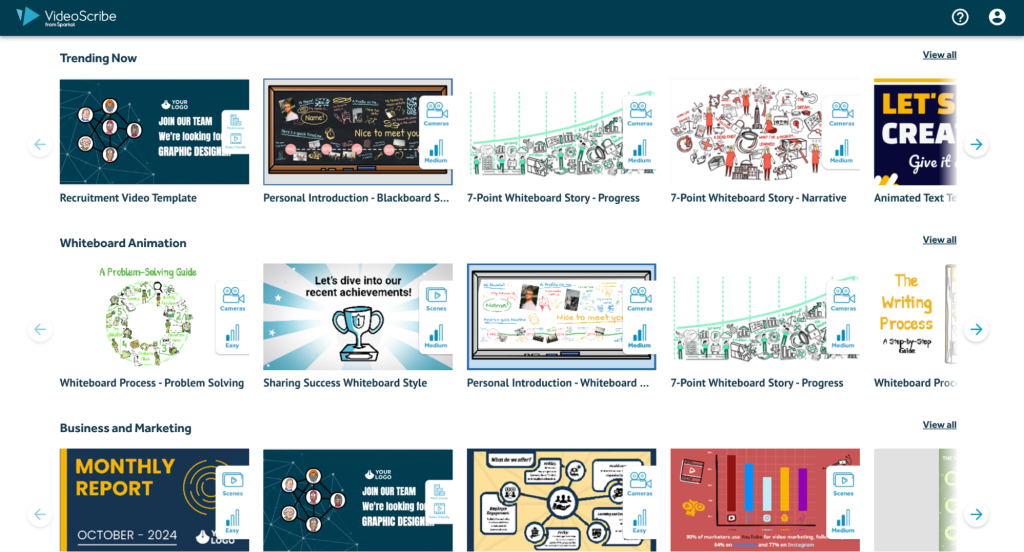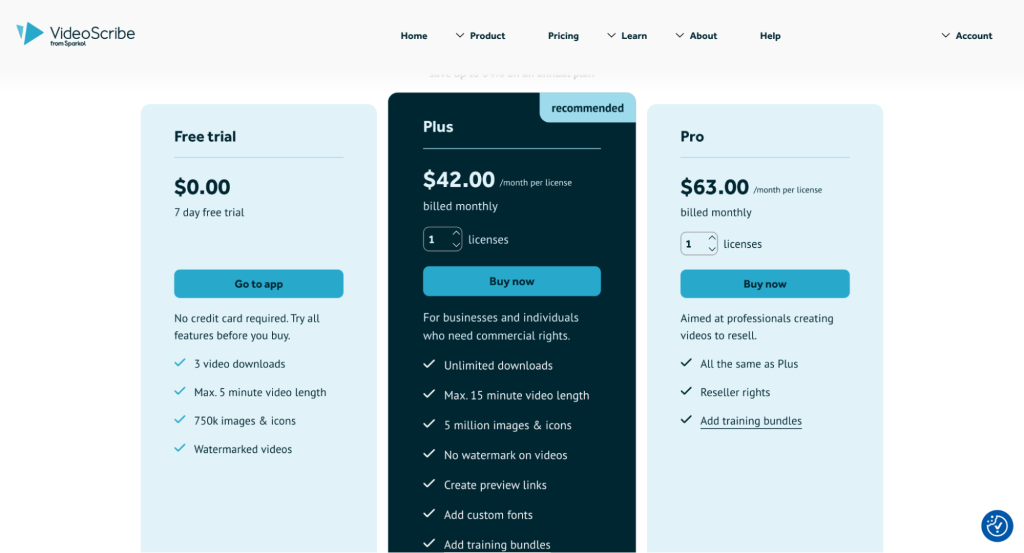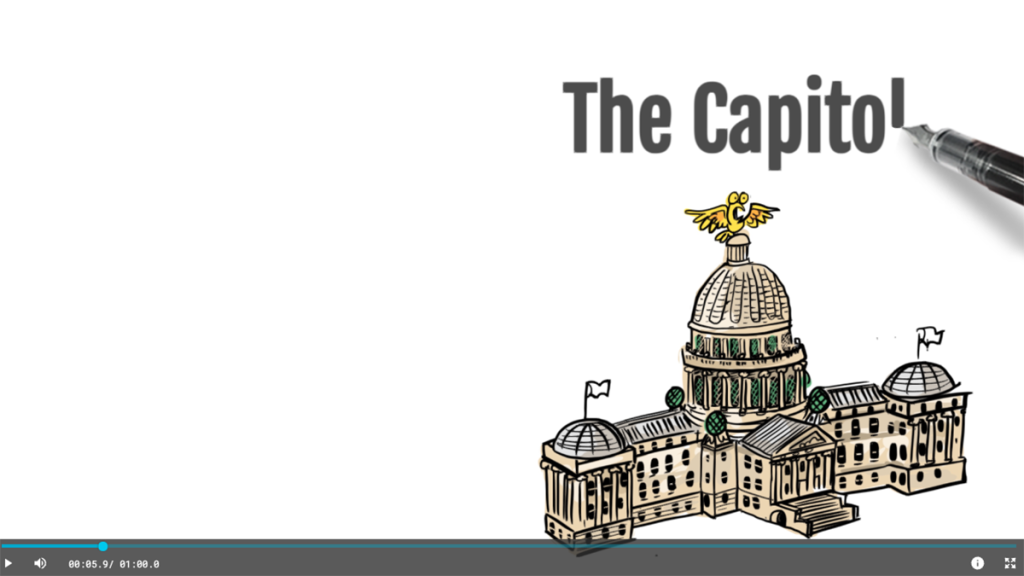
Innovation in Focus created explainer videos with Mississippi Today using VideoScribe and Adobe Express.
Four tools to create animated news explainers
Experimenting with VideoScribe, Adobe Express and more with Mississippi Today
The Innovation in Focus team partnered with Mississippi Today to experiment with tools that would help animate and create explainer videos with their cartoonist’s creations in an efficient way.
Ultimately, they wanted to add more visual dimensions to their work, and while we were able to use the illustrations from their in-house cartoonist to do that, the tools we tested don’t require you to have an artist or cartoonist on staff.
We started our research by exploring different animation software including Blender, Canva, VideoScribe and Adobe Express.
Blender was a more advanced software, designed for those animators with a higher skill-level. The time it would take to learn Blender was not realistic for our timeline or the newsroom.
Canva is very user friendly and was a good option since both the newsroom and our team was familiar with it; however, it didn’t have exactly what we were looking for and seemed more suited for an animated presentation than a video explainer.
Ultimately we created two versions of an explainer with Mississippi Today using Adobe Express and VideoScribe. Both tools offered easy-to-use templates, but VideoScribe offered a less-static version of an explainer video, and Adobe Express offered a better free plan with more collaborative features.
How we created the video
We set out to create an explainer video about Mississippi’s current school voucher program, which could change in January with a new legislative session. The goal was to create something evergreen that wouldn’t be tied to a timely event but also would be helpful when the legislative session starts again.
To stay organized, we generated a storyboard template in Google Docs that we could reuse for future videos. We separated the video by scenes, documenting the animation style, images we wanted to use and transitions we wanted between scenes.
After creating the storyboard we used images from Mississippi Today’s cartoonist to create the video. We learned that it’s important to use .png files so there isn’t a white background when we animated them.
Our finished product in VideoScribe and Adobe Express were both around 30 seconds long and it took about an hour to create each.
Adobe Express
With a timeline feature video editors might be more comfortable with, Adobe Express did not take long to learn. The video editor has the option to upload images or use those already available from Adobe.
Here is the draft of the explainer we created with Adobe Express.
Each image can be animated with basic entrance and exit animations (including fade in/exit, bounce in/exit, and fly in/out from each direction). There is also the option to include transitions between each slide.
Adobe Express also provides templates to create different videos, such as videos formatted specifically for social media or websites. It also allows you to reformat a video you already created to different sizes for different platforms, similar to Canva.
Another perk: Express makes it easy to collaborate with others with shareable links and the option to make your project a template.
Adobe Express has a free version or a premium level that is $9.99 per month. If you pay for a Creative Cloud membership, the premium subscription may already be included in your suite.
VideoScribe
VideoScribe has animation options such as a hand drawing images, image entrance/exit from different parts of the screen and fading-in animations.
Here is a draft of the explainer we created with VideoScribe.
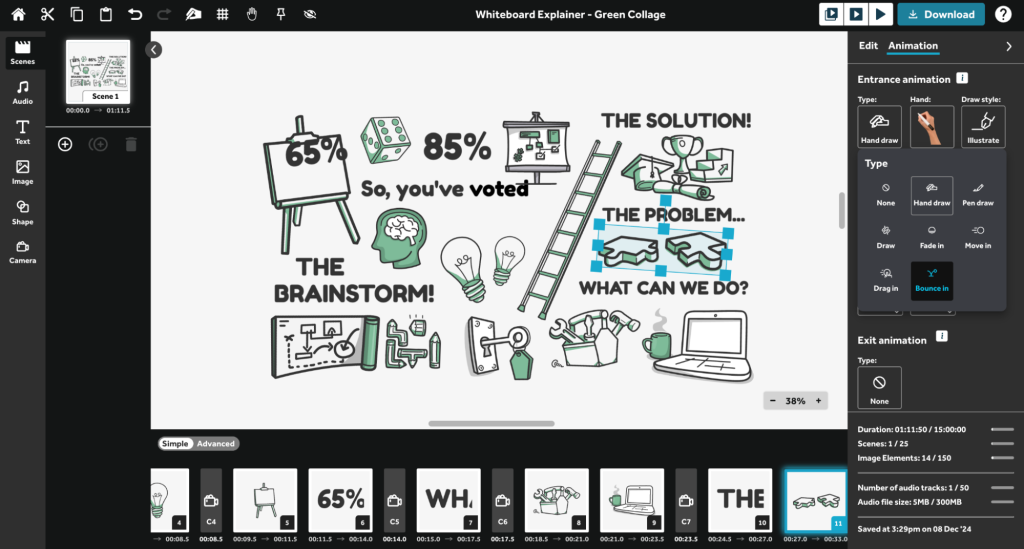
A screenshot of the frame shown when editing videos on VideoScribe.
Along with exit and entrance animations, VideoScribe has the option for emphasis animations such as pulse, spin, bounce and shake that create movement in the images already on the screen.
VideoScribe is easy to use with a fairly short learning curve. Along with the image animations, there is an option to change camera views across the screen, allowing you to focus on certain specific pieces of the overall image.
The Mississippi Today staff appreciated this feature, as it made the video more lively and created the animation style they were looking for, whereas Canva and Adobe Express resulted in more static explainer videos.
There are several templates provided for use, allowing the user to customize a pre-made video by replacing images. The templates range from whiteboard animation to animated graphs or social media posts. VideoScribe also offers images that you can use in your creations.
We found there was a limit to our animation freedom as there is no option to move images across the screen; images can only enter and exit the screen in specific ways.
Additionally, there is no free version. We started our project on a seven day free trial, but could not access our project after the trial had ended. We bought two months of the plus plan to continue our experiment at $42 a month. There is a significant discount if you pay annually at $180 per year.
Next steps
Mississippi Today plans to add audio to the video, either through VideoScribe or by mixing it through Adobe Premiere. They plan to publish the video during the legislative session in the new year and hope to create similar videos for different content from this experience.
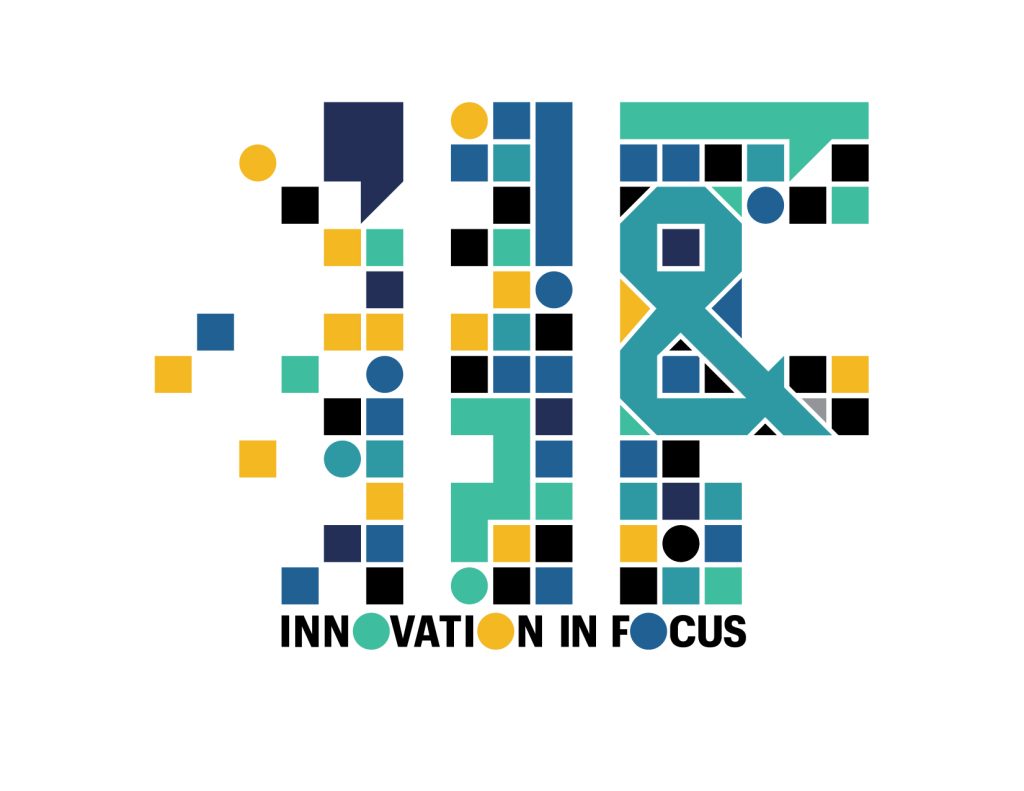
Sign up for the Innovation in Focus Newsletter to get our articles, tips, guides and more in your inbox each month!
Cite this article
Dolan, Olivia (2024, Dec. 12). Four tools to create animated news explainers. Reynolds Journalism Institute. Retrieved from: https://rjionline.org/news/four-tools-to-create-animated-news-explainers/