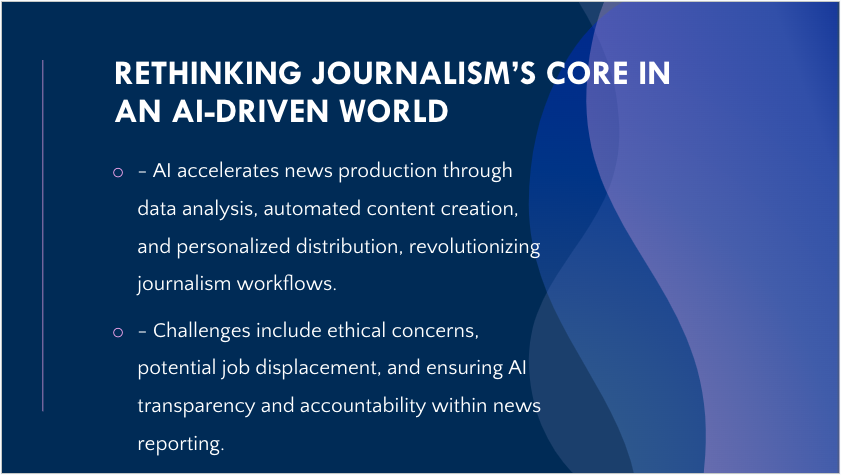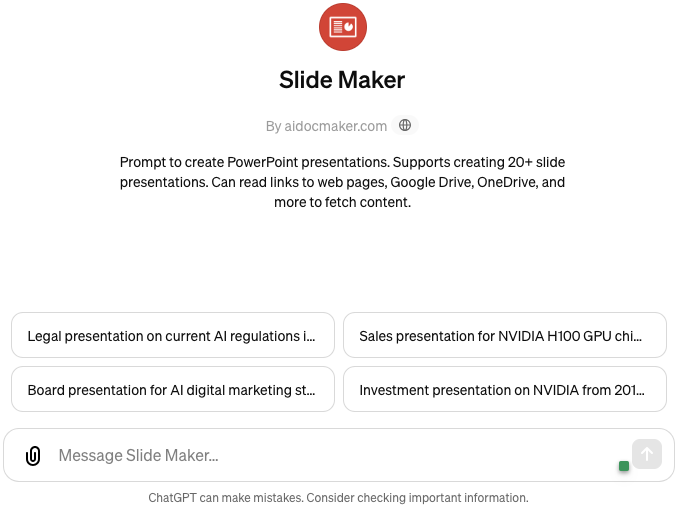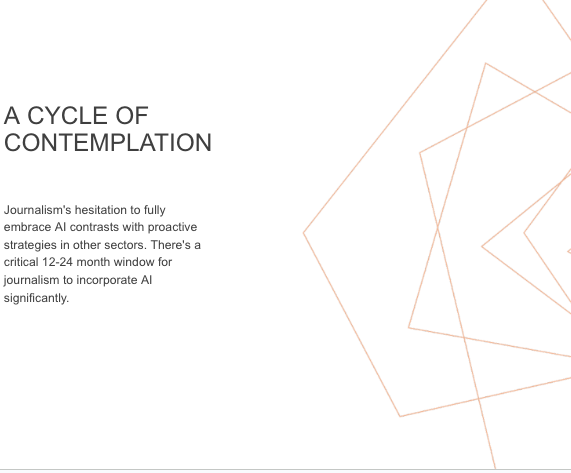Prompt: A Claude Monet-style illustration of a robot giving a PowerPoint presentation via Dall.E3.
AiDocMaker, Gamma and PopAI.Pro
Changing the way we create presentations
The views expressed in this column are those of the author and do not necessarily reflect the views of the Reynolds Journalism Institute or the University of Missouri.
Presentations have become a ubiquitous part of professional life, whether it’s crafting a pitch deck, outlining a strategic plan, or preparing for a conference. For many of us, the challenge lies in transforming existing documents, such as board reports, essays, or blog posts, into a visually engaging and coherent presentation. From creating outlines to summarizing your thoughts in a concise manner paired with an appealing design, this process can consume hours of valuable time.
AI has brought forth new tools, allowing you to create compelling presentations with ease. We’ll explore three AI tools that can enable you to convey your ideas with clarity and impact while saving you significant time and effort. To maintain consistency and provide a cohesive example, I’ve utilized my recent guest essay for the Center for News, Technology & Innovation, “Rethinking Journalism’s Core in an AI-Driven World,” as the source material for generating slides through these AI presentation tools.
Although these three AI tools offer free versions with limited capabilities, they provide a glimpse into some of the key features and functionalities available.
Again, before diving into my reviews, it’s important to note that my evaluation is based on personal experience, and I have not received any compensation or collaboration with the mentioned programs or companies.
AiDocMaker.com
AiDocMaker creates text documents, presentations and PDFs from ChatGPT. I used the slidemaker. You can create slides two different ways.
Clicking the red ‘presentation’ icon to start and it will guide you through an instruction page. Here, you can optionally provide contextual background information as well as specific instructions for the presentation. Since I’m utilizing the free version, my access is limited to GPT-3.5.
For the optional background, I wrote that I’m creating a presentation for an upcoming journalism conference on the topic of “Rethinking Journalism’s Core in an AI-Driven World.”
In the instructions section, I input that I want a presentation with no more than 10-slides. After specifying your requirements for the AI, you can import your source files from a variety of options, including attachments, Google Drive, or simply pasting a URL. I opted to paste a URL, and within seconds, the tool generated the slides for me. Once the slides are ready, you can enhance their visual appeal by clicking the ‘theme’ button to explore and apply different design options. Here is the presentation.
Alternatively, you can create the presentation directly through ChatGPT. Navigate to the ‘Explore GPT’ section and search for ‘slide maker,’ then start a new chat. You should see an interface similar to the one shown (image left). All you need to do is provide your prompt and paste the entire article text into the chat window. The AI will then automatically generate a set of slides based on the content. Once the slides are ready, you can choose and apply a design theme to enhance the presentation. Here’s the example of the presentation I created using this second method.
While the process of generating the slides took less than five minutes, I found the text-to-slide content translation and the overall visual presentation to be somewhat lacking in nuance and visual appearance. Perhaps providing a more detailed and specific prompt could yield better results. In essence, if you’re seeking a straightforward, quick solution without the need for extensive nuance or captivating visuals, AIDocMaker might suffice. However, if your goal is to create a truly compelling and visually engaging presentation, you may need to invest additional time in refining the prompts and customizing the output to align with your desired level of sophistication.
For the free model, you can only create five documents, presentations or spreadsheets per month. However, if you subscribe to a paid plan, you can create more and harness the capabilities of either GPT-3.5 or GPT-4.
Here is a breakdown of plans:
| Plan | Cost | Number of Doc / Presentation / Spreadsheet |
|---|---|---|
| Free | $0 | 5 |
| Standard | $12 per month or $108 per year | 20 |
| Premium | $29 per month or $228 per year | 50 |
| Business | $49 per month or $468 per year | Unlimited |
Gamma
Gamma is another AI-powered presentation tool, offering several options to initiate your project. You can create a new presentation with AI assistance, import text from an existing document, or start from scratch using their pre-designed templates. In this case, I chose the “create with AI” option, which brought me to a new window allowing me to paste text, generate a slide with a one-line prompt, or import a file.
I generally avoid using the one-line prompt, as it tends to generate a very broad, generalized presentation unsuitable for most specific use cases. Instead, I utilized the “paste text” option and pasted my article. Once you paste your content, you’ll see a window similar to the image.
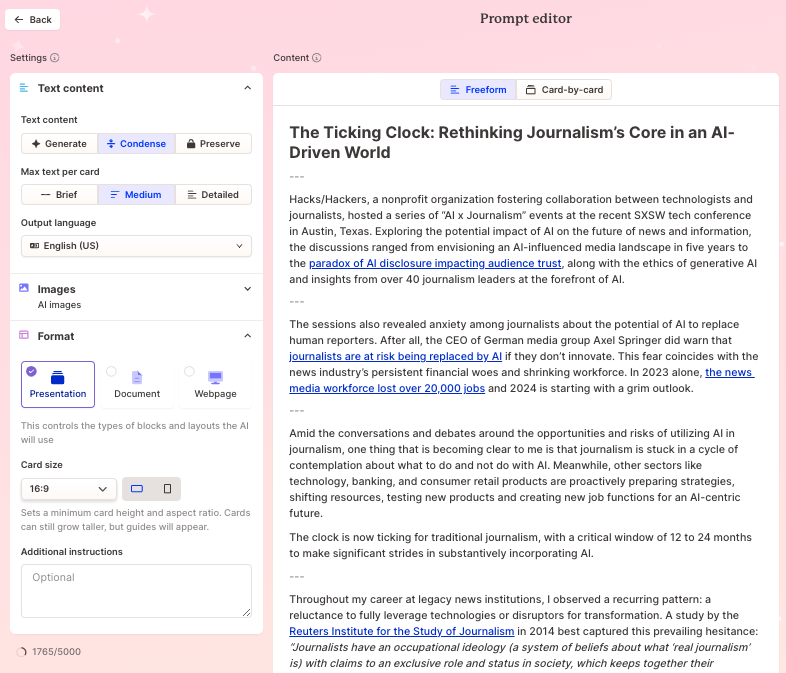
Here, you can choose whether you want the final presentation text to be condensed or generated by the AI, and how much detail you prefer per slide — ranging from brief to medium to detailed.
Additionally, you can output your presentation in various aspect ratios. I opted for the standard 16:9 format. After selecting these preferences, the tool will automatically generate the slides based on your text. You can then apply one of the available design themes to enhance the visual appeal of your presentation. Here is the presentation
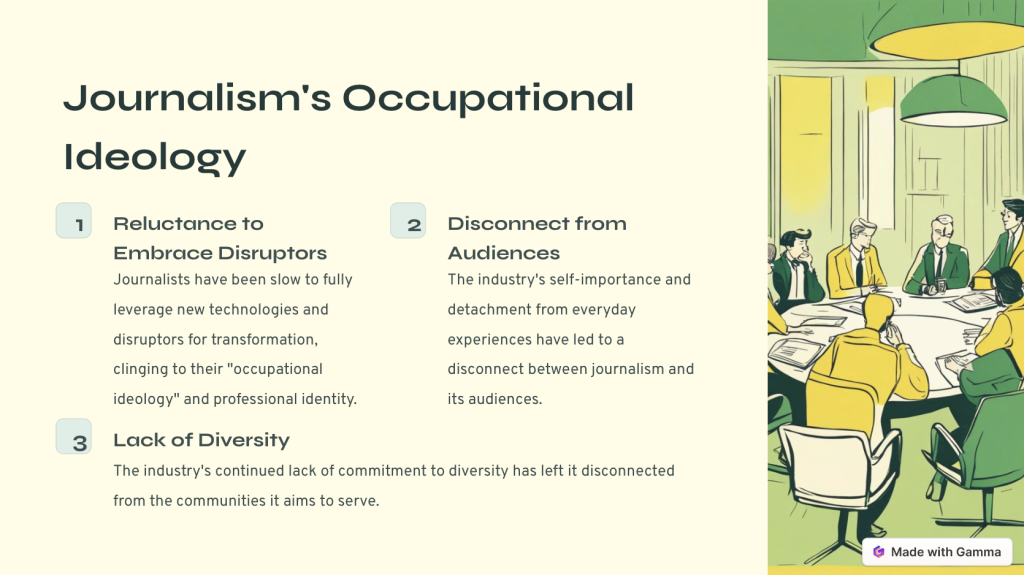
After the presentation was generated, I didn’t invest any additional time in editing or customizing the visuals. However, Gamma provides the flexibility to enhance your slides further by incorporating various multimedia elements. If desired, you can swap out any visuals using the editing features, allowing you to add GIFs, YouTube videos, TikTok clips, or even request the AI to generate custom images seamlessly.
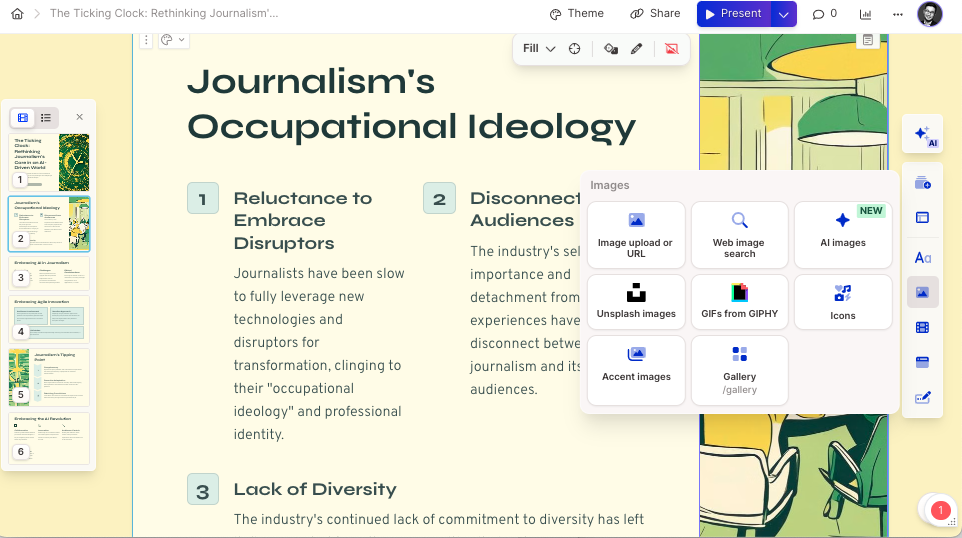
Compared to AIDocMaker, Gamma creates a more visually appealing presentation out of the box with minimal effort required. However, to truly unlock its full potential and access advanced features, subscribing to one of their paid plans is a must.
Here is the breakdown of their subscription plans. The term “free” is relative in this context. While you initially receive 400 “AI credits” to experiment with, once you’ve exhausted that complimentary allotment, you’ll need to either purchase additional credits or subscribe to one of their paid plans. The primary differentiator between these plans is the number of slides or “cards” you can generate per presentation.
| Plan | Cost | Number of Cards and other features |
|---|---|---|
| Free | $0 for 400 AI credit | 10 cards |
| Plus | $12 per month or $96 per year for unlimited usage | 10 cards |
| Pro | $20 per month or $180 per year for unlimited usage | 25 cards, advance image generation and custom fonts |
PopAi.Pro
Similar to the other tools mentioned, PopAI can interact with documents, text, and PDFs to generate summaries. However, it also simplifies the process of creating presentations. Generating a presentation with PopAI follows a straightforward three-step process. First, click on the “AI Presentation” option and select your desired template from the available choices.
This will bring up the window:
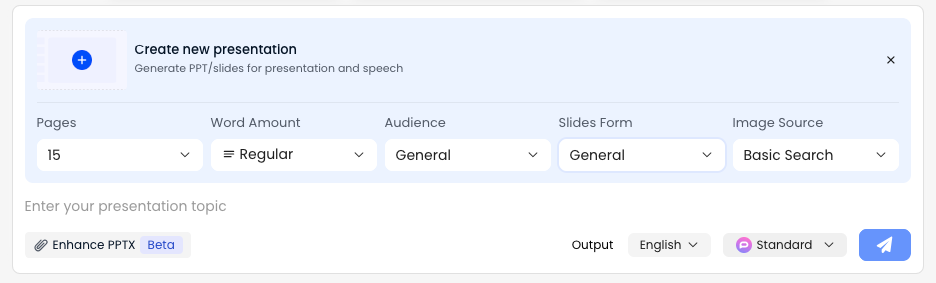
Second, copy and paste your article or content into the “Presentation Topic” field. Third, adjust the various options to customize your presentation. In my case, I opted for a 15-page presentation, equivalent to 15 slides, with a regular word count. However, you can also choose between bullet points, brief or more detailed content. PopAI offers additional options like the ability to output the presentation in another language, although I haven’t extensively tested that particular feature.
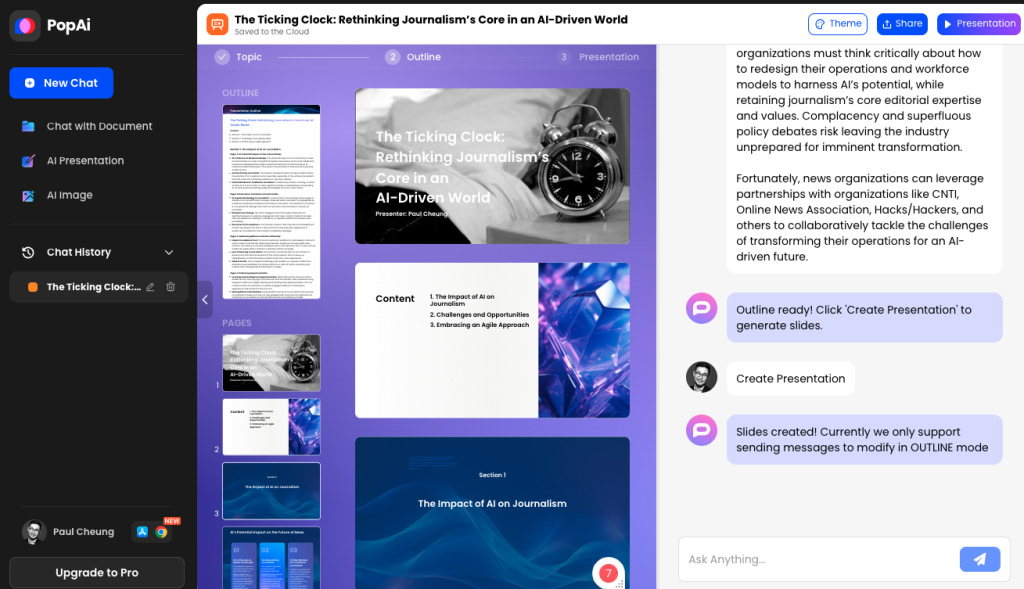
Once you’ve configured all the settings to your liking, simply hit enter, and PopAI will automatically generate the slides for your presentation. One aspect I particularly appreciate about PopAI’s approach is that it first creates an outline, which I find extremely useful on its own. The visuals produced are on par with Gamma, but I find PopAI’s text generation to be the most satisfying among the three tools. Here is the presentation.
Here is the breakdown of their subscription plans. The main differences between the plans are volume, file sizes and access to various templates.
| Plan | Cost | Volume |
|---|---|---|
| Free | $0 | 10 standard & 2 GPT-4 questions per day1-ongoing presentation |
| Pro | $9.90 per month or $96.6 per year | 5,000 standard & 2000 GPT-4 questions per dayAbility to export presentation as PPT15-ongoing presentation |
| Unlimited | $40 per month or $396 per year | Unlimited everything |
In summary, AI presentation tools like AiDocMaker, Gamma, and PopAI.Pro offer solutions that can save you valuable time and elevate the visual appeal of your presentations. However, each tool comes with its unique set of features and subscription plans, catering to different needs and preferences.
If you’re seeking a straightforward, no-frills approach to quickly generate a simple presentation, AiDocMaker might be the ideal choice. On the other hand, if you prioritize visually captivating and nuanced presentations, Gamma and PopAI could be better options to explore.
Cite this article
Cheung, Paul (2024, April 18). AiDocMaker, Gamma and PopAI.Pro. Reynolds Journalism Institute. Retrieved from: https://rjionline.org/news/aidocmaker-gamma-and-popai-pro/