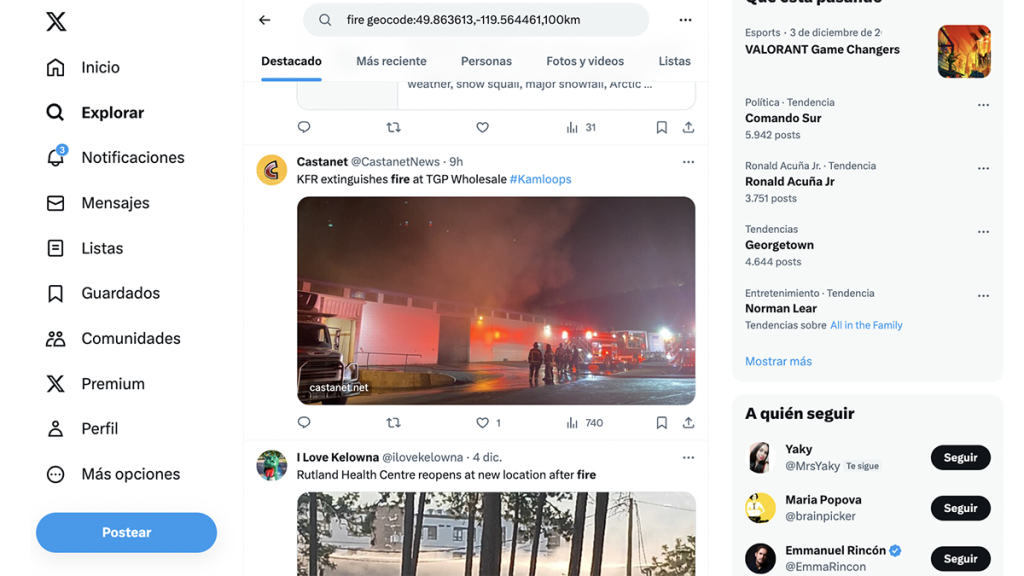
Tips to find more precise, accurate results on Google and X
Don’t settle for simple, use these advanced search techniques
When we search for certain terms, our initial results may not always match what we are actually looking for. Sometimes, those first results are, in fact, paid advertisements and not necessarily the most relevant or accurate.
That is why an advanced Google search becomes necessary. It’s best not to stick to simple searches or narrow down the options only by enclosing words in quotes. Instead, use these shortcuts to help you find what you’re looking for even faster.
Search operators, which are a series of symbols, each with a different function, will help you get results as close as possible to what you’re looking for. With these operators, you don’t have to go to Google settings or visit https://www.google.com/advanced_search to fill in search fields. Instead, you can type the commands directly into the Google search bar. If you use these operators consistently and memorize them (they are quite intuitive), you’ll spend less of your time conducting Google searches.
While exploring these shortcuts to add to my guide for journalists covering Latino communities, I found this example of how to quickly reach journalistic findings and how it can be useful for fact-checking content:
The American cardiologist Peter McCullough advises against the use of COVID-19 vaccines, asserting that they are “not safe” for humans. In his statements, he refers to a study in which he participated as a co-author and claims that the conclusion is that 73.9% of deaths after vaccination are caused by the vaccine.
For this example, I used the shortcut search operator of ‘allintext’ with keywords that could lead me to that study in the advanced Google search. This allows me to see exactly what this cardiologist says and how he arrives at the above conclusion, considering the extensive scientific evidence that proves vaccines are safe.
The first result of the search is McCullough’s study:
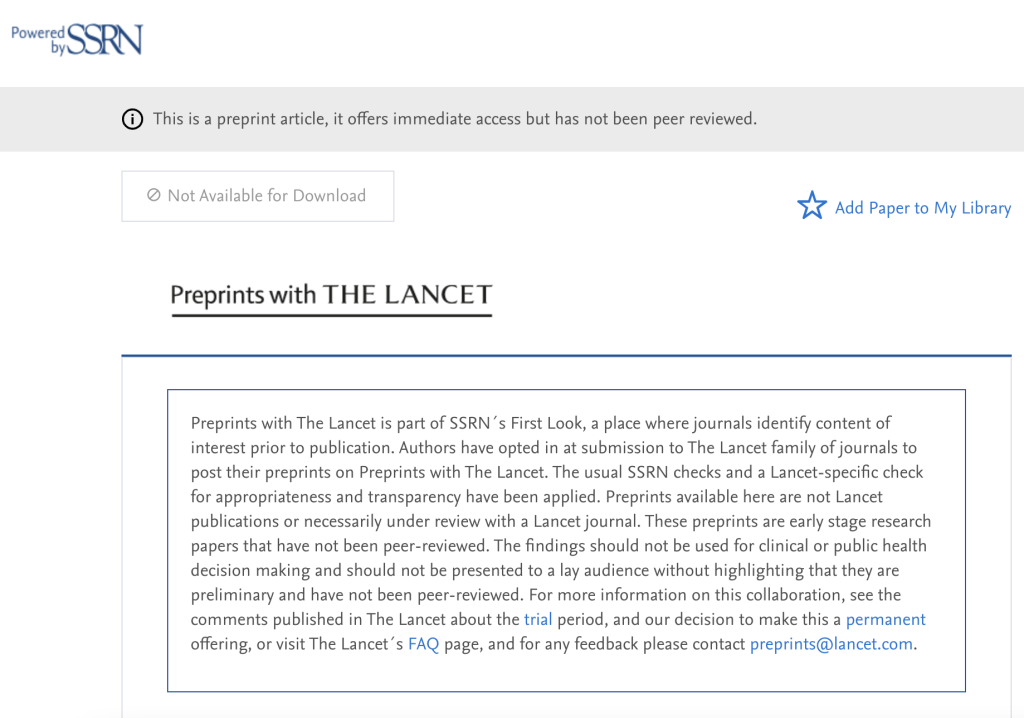
The first thing the web shows is that it’s a ‘preprint,’ meaning it is content that hasn’t been peer reviewed or evaluated by other experts. That means this content hasn’t been published in a scientific journal either.
Using this search shortcut you can also find that the document has been removed from the Preprints with Lancet server because “the study’s conclusions are not supported by the study methodology.”
In a Factchequeado article, we explained how Lancet on the Social Science Research Network (SSRN) reserves the right to remove a document that has been published if it is determined to have violated selection criteria.
There are many other search operators that are helpful when looking for misinformation, such as:
inurl
Followed by a term, this command ensures that the results whichGoogle provides contain that specific word in the URL. For example, if we add inurl:scams to our search, all results will have “scam” in their web address.
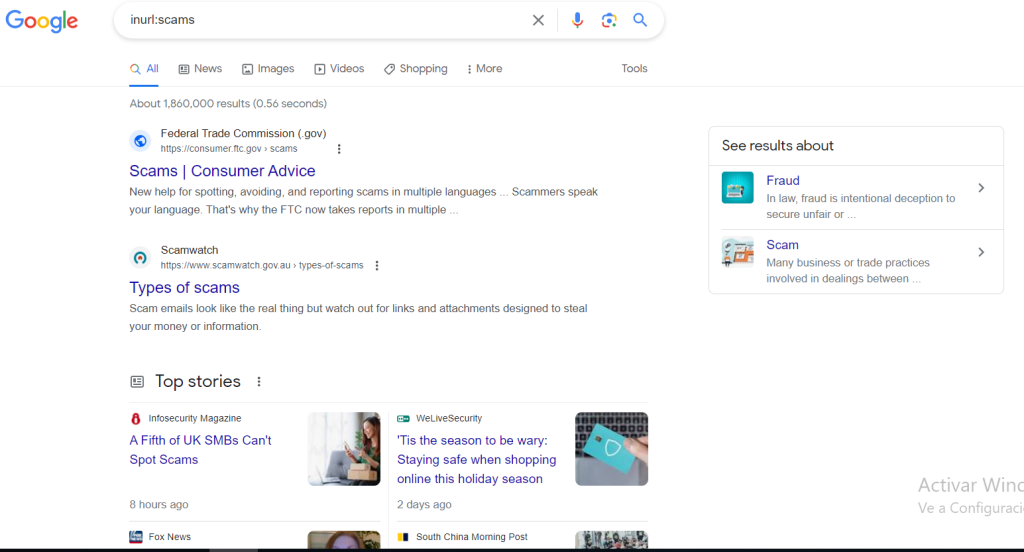
allinurl:
It’s practically the same as the previous search operator, but in this case, you can input more than one term by separating them with a space: allinurl:scam phishing TPS.
For example, with that search, I added the words ‘phishing’ and ‘TPS’ to the search for ‘scam’.
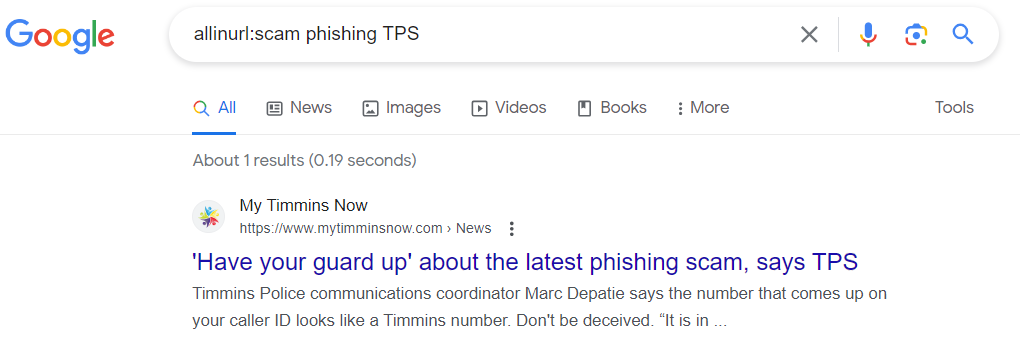
intitle:
It is used to search for the word you want in a title. For example, you can use it like this: intitle:disinformation.
allintitle:
This is similar to the previous search operator, but used to search for more than one word in the title. It is used with the first word written immediately following the colon, with the rest of the search terms separated by a space. For example: allintitle:the consequences of disinformation
intext:
It searches for pages that have the specified term in the text. intext:phishing will give us results from websites that contain theword “phishing” somewhere in the text of that site.
When searching in X (formerly Twitter)
Advanced searches on X (formerly known as Twitter) function similarly to Google’s search operators, but there are other tricks we can use on the platform to find precise results more quickly.
For instance, the geocode operator:
It is one of the geolocation commands used to input coordinates instead of a city name. The coordinates are written separated by commas and without spaces, with the radius in miles or kilometers specified at the end of the command. In this example, using the coordinates of Kelowna, Canada, we can search for posts about the wildfires that occurred in 2023:
fire geocode:49.863613,-119.564461,100km
Or with the distance specified in miles:
This search also works if we don’t input any text and only search using the coordinates. In that case, all tweets posted from that location and from accounts with detailed location information will be displayed.
These commands can be very useful for refining results and finding the posts you’re looking for, and they can be combined with each other. Here you can see more search operators for X/Twitter that may be useful to you.
Important note: I have read these guides many times and have been in workshops where they are explained. If you don’t practice these search operators regularly and memorize these codes, it’s easy to forget them, and you can’t navigate your searches as quickly as you would like.
The step-by-step process of how to perform advanced searches both on Google and on X will be a part of the guide for journalists covering Latino communities, which we are developing as part of my RJI fellowship and will launch in March.

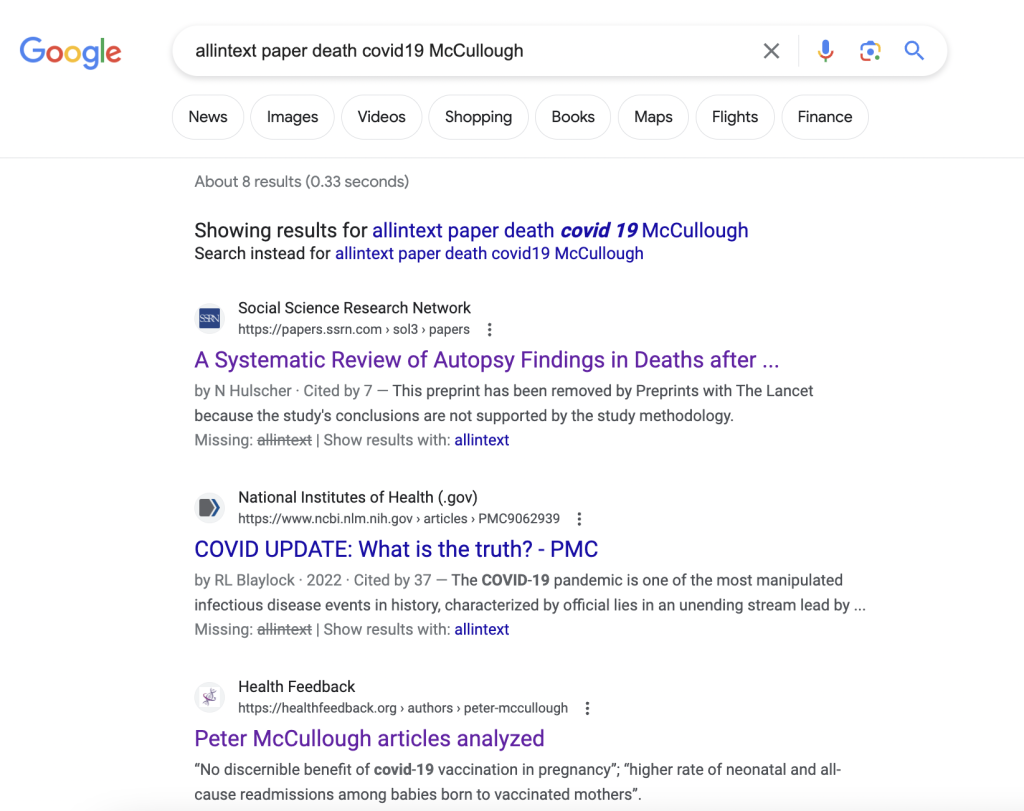

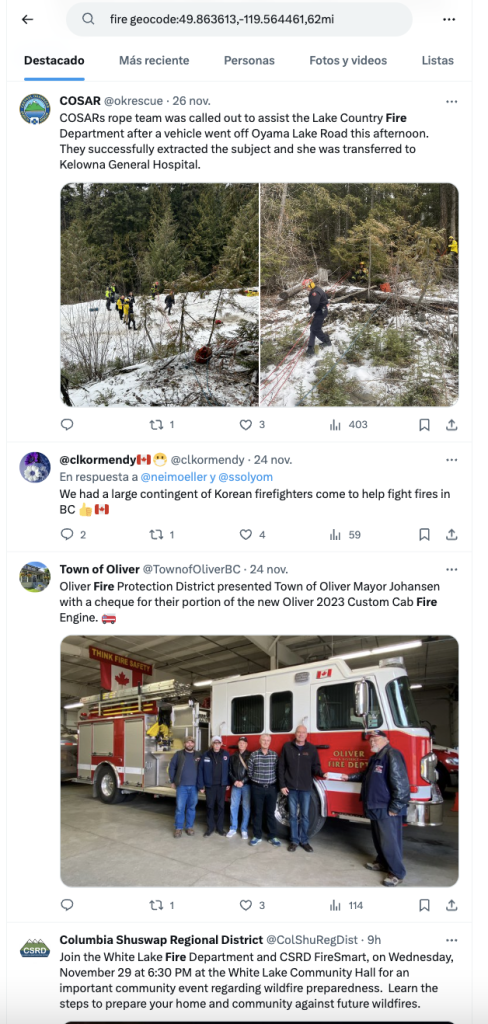
Comments